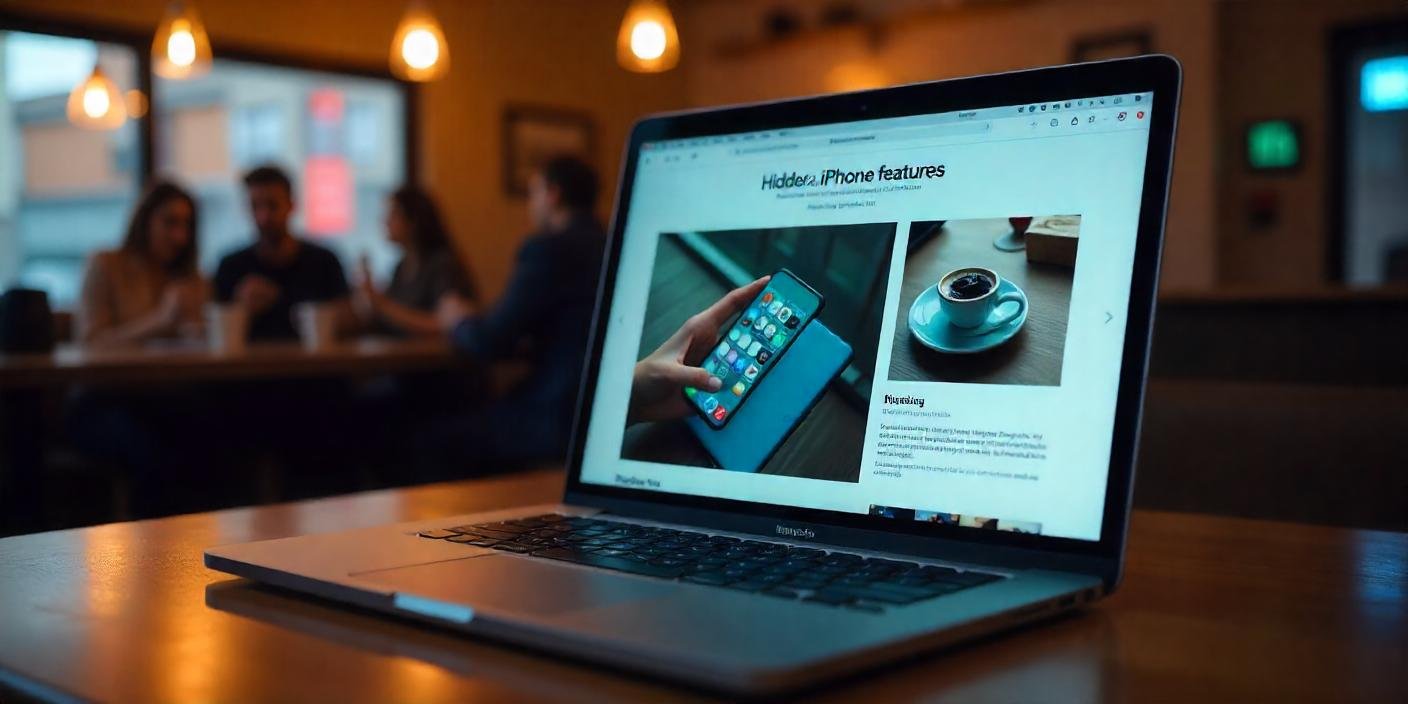Is your Mac running slower than usual? Over time, your Mac can accumulate unnecessary files, apps, and system clutter that affect performance. In this guide, we’ll show you simple yet effective ways to optimize your Mac for better speed and efficiency.
1. Restart Your Mac Regularly
One of the easiest ways to keep your Mac running smoothly is to restart it regularly. A reboot clears temporary files, refreshes RAM, and closes background processes that might be slowing down your system.
How to Restart Your Mac:
- Click on the Apple menu in the top-left corner.
- Select Restart.
- Wait for the system to reboot and check if performance improves.
2. Update macOS and Apps
Keeping your macOS and apps updated ensures your system runs on the latest security patches and performance enhancements.
Steps to Update macOS:
- Click on Apple Menu > System Settings.
- Go to General > Software Update.
- If an update is available, click Update Now.
Also, update apps by going to the App Store > Updates and installing the latest versions.
3. Clean Up Startup Programs
Too many startup apps can slow down your Mac. Disabling unnecessary startup items can speed up boot time.
How to Manage Startup Apps:
- Open System Settings.
- Click on General > Login Items.
- Remove apps you don’t need at startup by selecting them and clicking the minus (-) button.
4. Free Up Storage Space
Low disk space can make your Mac sluggish. Cleaning up unnecessary files helps in smooth performance.
Ways to Free Up Space:
- Empty the Trash regularly.
- Delete unused apps by going to Applications Folder > Drag App to Trash.
- Remove old files and duplicates using Finder > Storage Management.
- Transfer large files to iCloud Drive or an external hard drive.
5. Close Unused Apps and Tabs
Too many open apps and browser tabs can consume RAM and slow down your Mac.
Quick Fix:
- Use Command + Q to close unused apps.
- In browsers, close unnecessary tabs or use extensions like The Great Suspender to pause unused tabs.
6. Clear Cache and Temporary Files
Your Mac stores temporary files that can accumulate over time, slowing down performance.
How to Clear Cache:
- Open Finder > Go > Go to Folder.
- Type ~/Library/Caches and press Enter.
- Delete unnecessary cache files but avoid system-critical files.
7. Manage System Resources
Monitor and close resource-hogging apps using Activity Monitor.
Steps to Use Activity Monitor:
- Open Finder > Applications > Utilities > Activity Monitor.
- Check CPU and Memory tabs for apps using excessive resources.
- Select the app and click X (Quit Process) to stop it.
8. Disable Unnecessary Visual Effects
macOS has many animations and effects that can slow down performance, especially on older Macs.
How to Reduce Motion Effects:
- Go to System Settings > Accessibility > Display.
- Enable Reduce Motion and Reduce Transparency.
9. Run Disk Utility to Fix Errors
Disk Utility helps detect and repair disk errors that could be affecting performance.
Steps to Use Disk Utility:
- Open Finder > Applications > Utilities > Disk Utility.
- Select Macintosh HD.
- Click First Aid > Run to scan and fix errors.
10. Use an Optimization Tool
There are several third-party apps available to help you clean up and optimize your Mac.
Popular Mac Optimization Apps:
- CleanMyMac X – Clears junk files and optimizes system performance.
- DaisyDisk – Helps visualize storage and delete large files.
- CCleaner – Cleans cache, cookies, and unnecessary files.
Final Thoughts
By following these simple steps, you can keep your Mac running smoothly and efficiently. Regular maintenance, software updates, and removing clutter are key to optimizing your Mac’s performance.
Try these tips and enjoy a faster, more efficient Mac experience!